Udon Example Scene
This scene contains examples on how worlds can use Udon. You can build & test or publish this world to try it in VRChat.
Prefabs
The Prefabs in this scene demonstrate common interactions with the VRChat components for buttons, avatar pedestals, stations, mirrors, and more.
All of the following Prefabs are included in the VRChat Worlds SDK. You can add them to any of your own worlds. For example, the VRCWorld is included in most VRChat scenes by default.
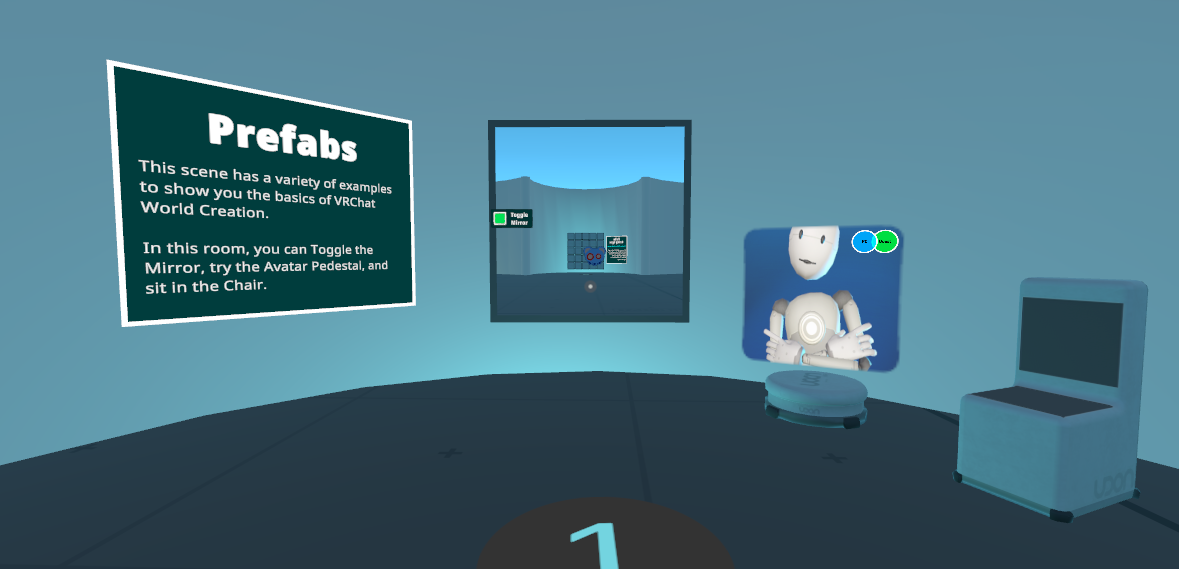
VRCWorld
This prefab makes it easy to upload your Unity scene to VRChat. It has four components:
- The VRC Scene Descriptor script, which defines basic properties of your world. It is required for every VRChat world.
- The VRC Pipeline Manager script, which contains the world ID. It is added automatically with the VRC Scene Descriptor.
- The VRCWorldSettings Udon Graph program, which allows you to change the movement speed of players in your world.
- The Avatar Scaling Settings Udon Graph program, which allows you to limit the avatar scale of players in your world.
If you'd like to use the VRCWorld prefab in your own Unity scene, you can find it in \Packages\com.vrchat.worlds\Samples\VRCPrefabs\VRCWorld.prefab.
AvatarPedestal
This is available as a prefab, and has a program to switch a user into an avatar when they Interact with the pedestal, which is the default behavior of the prefab.
VRCChair3
This is available as a prefab, and has a program called StationGraph. It seats a player in the station when they Interact with it, and logs their display name when they enter or exit.
MirrorSystem
This object has a ToggleGameObject program on it which uses the Interact event to flip a target object between Active/Inactive. In this case, it controls a VRCMirror object which is a child of this one.
Cubes
These objects demonstrate some simple things you can do with Cubes, mostly reusing a ChangeMaterialOnEvent program to show how you can trigger custom events from other objects.
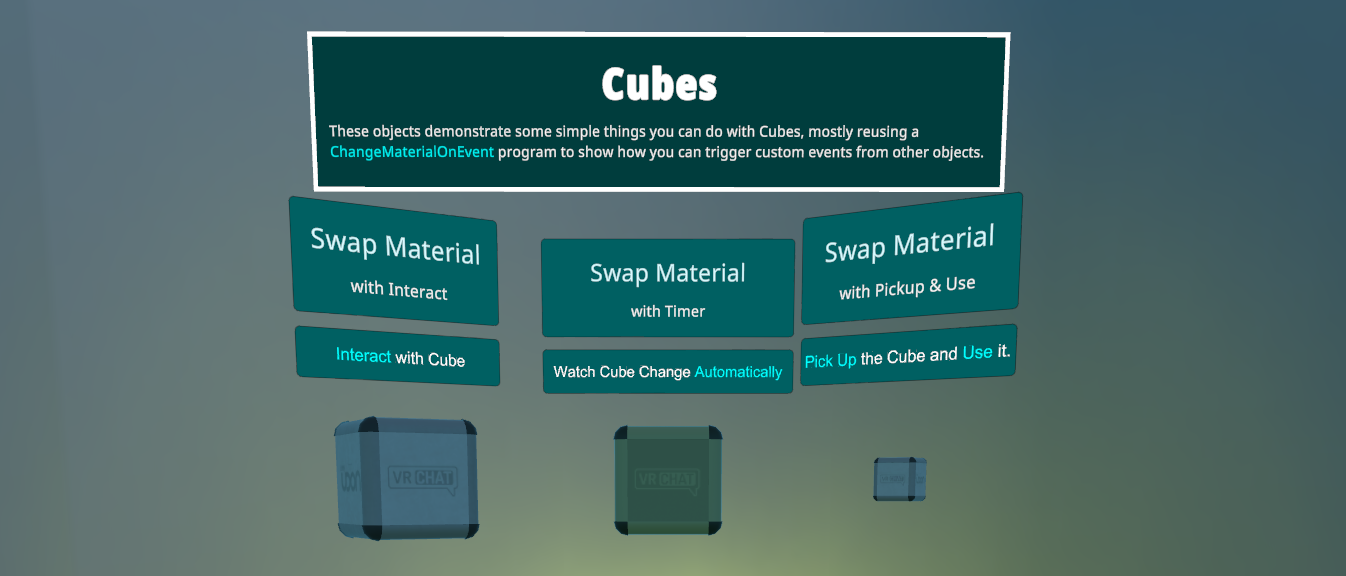
InteractCube
This object has a SendEventOnInteract program on it - which listens for the Interact event, triggered when a player points at an object and presses their 'use' button. In this case, it sends a custom event called "changeMaterial" to a ChangeMaterialOnEvent program on a child object, which changes out materials from an array whenever it receives this event. Both of these programs are reusable - you can change the eventName sent from the SendEventOnInteract program in the inspector on the UdonBehaviour component.
TimerCube
This object has a SendEventOnTimer program on it - which runs a timer for a given duration and then sends the specified event. In this case, it sends a custom event called "changeMaterial" to a ChangeMaterialOnEvent program on a child object, which changes out materials from an array whenever it receives this event. Both of these programs are reusable - you can change the eventName sent from the SendEventOnTimer program in the inspector on the UdonBehaviour component, and change its duration in seconds to change how often it triggers.
UseCube
The Model child of this object has a SendEventOnUse program on it - which can send out an event when the object is picked up and "Used". In this case, it sends a custom event called "changeMaterial" to a ChangeMaterialOnEvent program on a the MaterialChanger object, which changes out materials from an array whenever it receives this event. Both of these programs are reusable - you can change the eventName sent from the SendEventOnUse program in the inspector on the UdonBehaviour component. The Model object also has a VRCObjectSync component, which syncs the movement of this object to other users as it is moved around.
Udon Variable Sync
These objects demonstrate different ways to sync variable values from the owner of an object to everyone else in the instance.
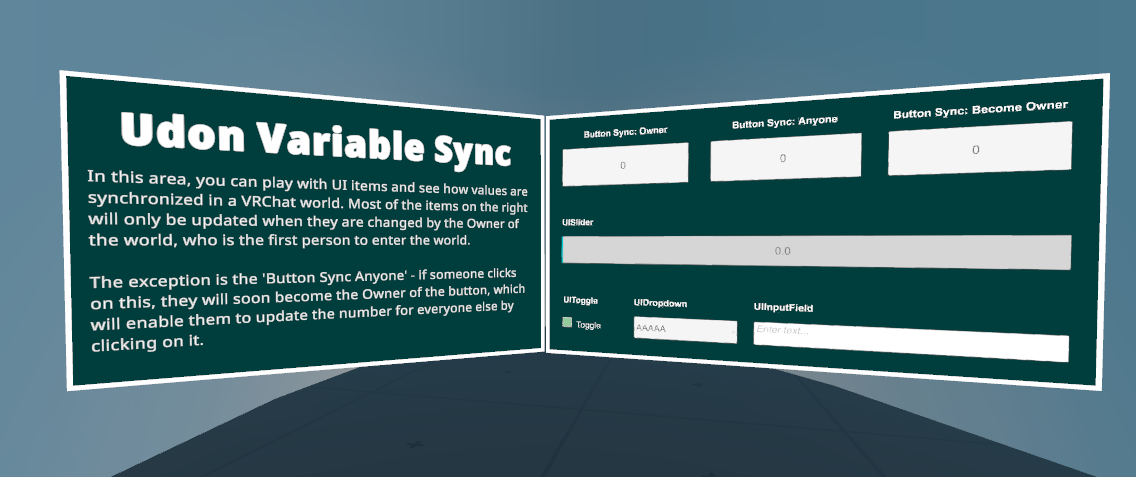
The "Canvas" item has many UI items with synced variables:
ButtonSyncOwner
This is the first program described here which uses the Manual Sync method. In the image below, you can see it has an OnClick() handler which calls UdonBehaviour.SendCustomEvent with a value of "OnClick". It's targeting the UdonBehaviour just below it, where it will run the custom event "OnClick". This is how UI Elements can run events on UdonBehaviours.
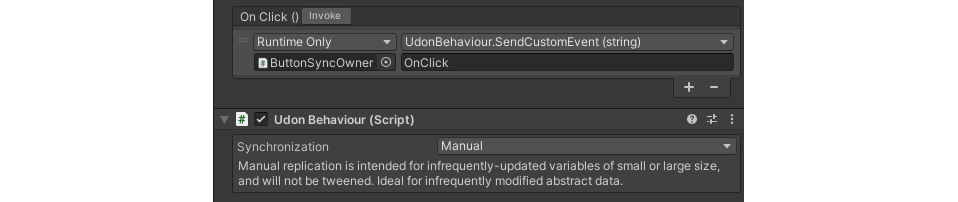
In the Graph Program, the OnClick event checks whether the player who clicked is the Owner of the object. If they are, it increases the "clickCount" variable by 1 and then calls RequestSerialization, which signals Udon to update the data on this Manual-synced UdonBehaviour.
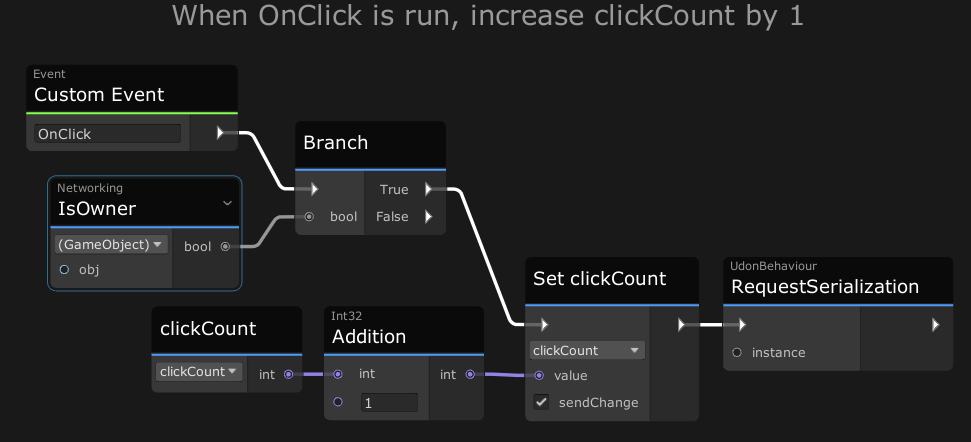
Notice that the 'Set clickCount' node has the 'sendChange' toggle turned on. this will trigger an event for everyone when they receive the new clickCount value.
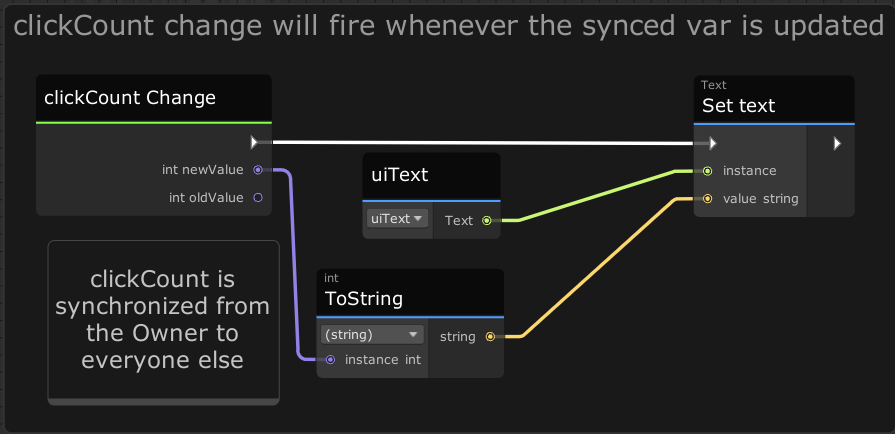
When clickCount is updated, this Change event triggers, which will then set the text of the button to the new value no matter who is the 'owner' of this program.
ButtonSyncAnyone
This object uses a program very similar to ButtonSyncOwner above, but adds logic for users who click the button and are not the Owner of the object. In that case, they send the Custom Event "OnClick" to the Owner of the object. That's it! The owner will receive this event and process it as if they'd just clicked the button themselves.
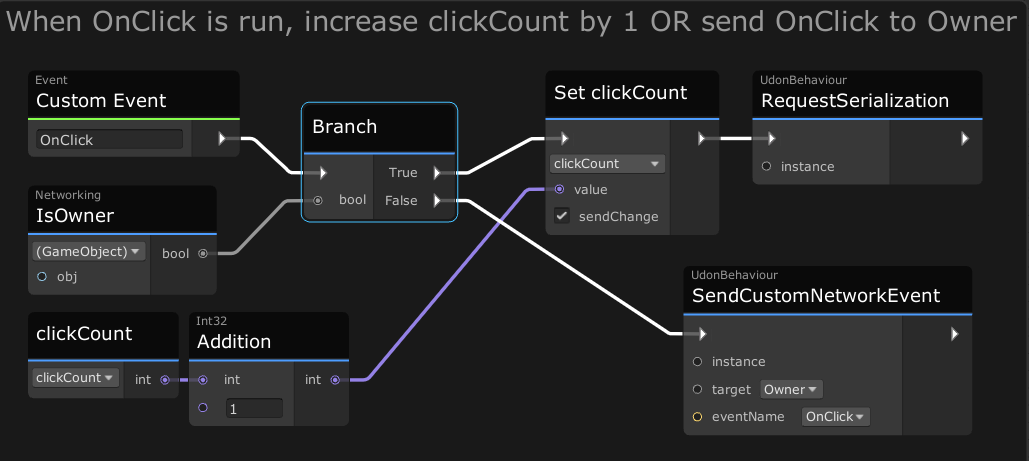
ButtonSyncBecomeOwner
This object builds on the now-familiar ButtonSync program to demonstrate how to easily change ownership of an Object. When a non-owner clicks on the button, it will assign them ownership, and then update the variable. This is useful when you want to change multiple variables, or do logic more complicated than simply incrementing a value.
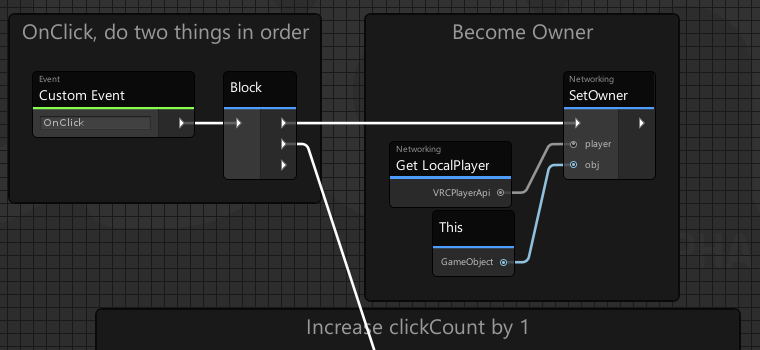
When changing ownership of an object, some logic is run to decide whether or not the transfer is allowed. You can learn more about that here: Networking. If you don't add any custom logic, all Requests for Ownership will be approved. The nodes below show a simple setup checks a boolean variable called 'someSpecialLogic' to decide whether the Transfer will be approved. You could build your own logic based on the 'requester', the 'newOwner', or both.
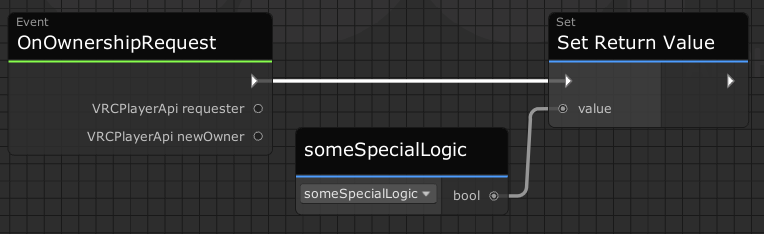
SliderSync
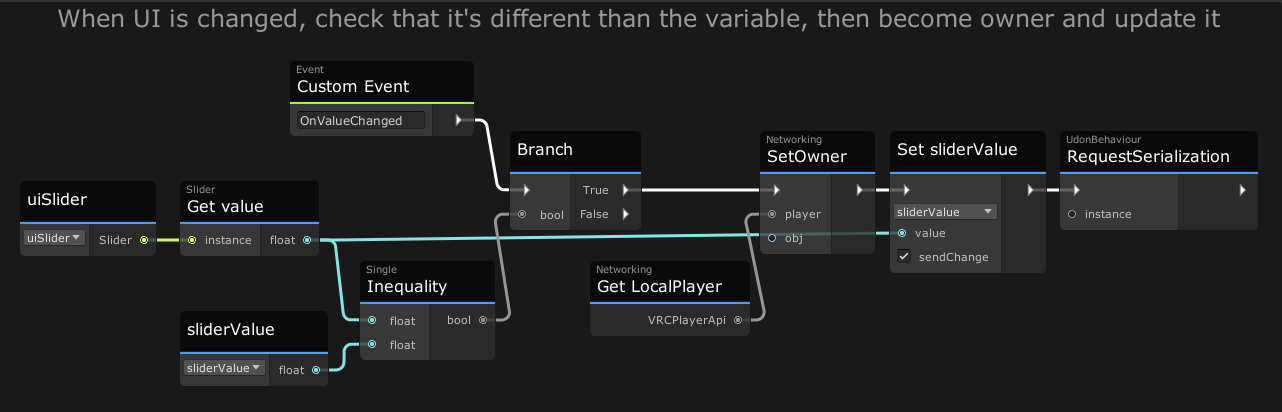
This object has a program called SliderSync that works similar to ButtonSyncBecomeOwner. When someone moves the slider, they become the owner, and send the new value to everyone else. One difference is that when the "OnValueChanged" event is triggered from the UI, it will check whether this new value is different from the current value of the slider. This is because updating the value of the slider from Udon will also trigger this event, which would cause an infinite loop. So instead, we have some logic that makes sure the 'sliderValue' variable is different than the Slider's value before we run the rest of our logic.
It also uses the Variable Change event to update a text field with the value of the slider whenever anyone becomes the owner and updates it.
Toggle
This object has a program called ToggleSync which works the same as the Slider above. When someone changes the value to something Inequal to the current value, they become the owner, and send the new value to everyone else,
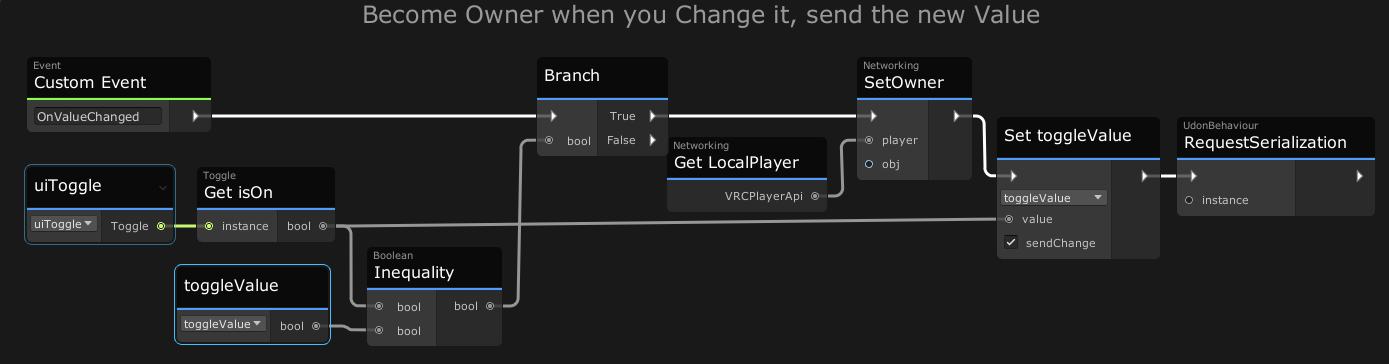
Dropdown

This object has a program called DropdownSync which works the same as the Toggle and Slider above. When someone changes the value, they make sure it's different than the current value, then become the owner and send the new value to everyone else.
InputField
This object has a program called InputFieldSync which works similar to the Dropdown above. When someone changes the value, they check that it's different, become the owner, and send the new value to everyone else.
PickupCube
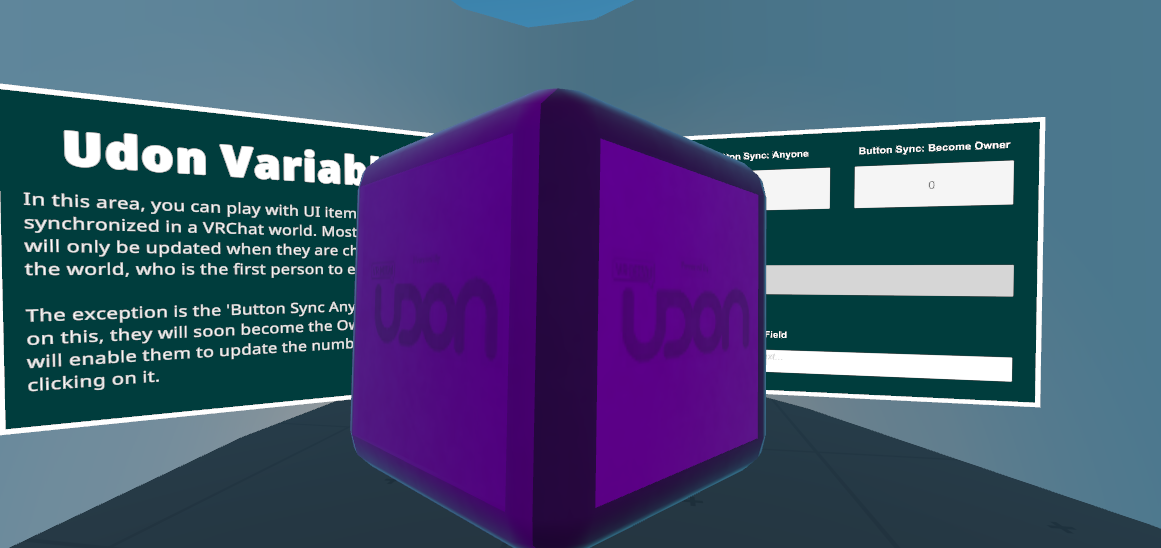
This object has VRC Pickup and VRC Object Sync components which enable it to be picked up and moved around, automatically syncing it to other users. The UdonBehaviour is set to "Continuous" instead of "Manual" like the sync programs above, since it needs to update more often to keep its Transform up-to-date. This UdonBehaviour has a SyncPickupColor program on it which smoothly changes the color while it's being held. It does this by checking during the Update event to see if the local player is the Owner of the object AND VRCPickup.get isHeld is true. Notice that it doesn't use RequestSerialization since it's set to Continuous - it will simply update the values as often as it can.
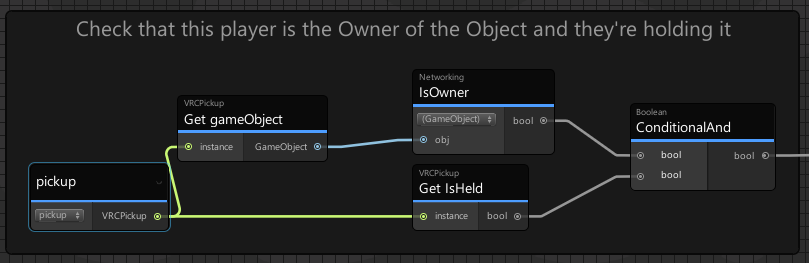
PickupSphere
This object doesn't actually have any Udon on it! It simply uses VRC Pickup and VRC Object Sync components to let users pick it up and move it around in a synced manner.
PlayerDetection
It can be very useful to respond to a player moving into a certain area, or colliding with a physics object. These example programs illustrate a few ways that can be done.
PlayerTrigger
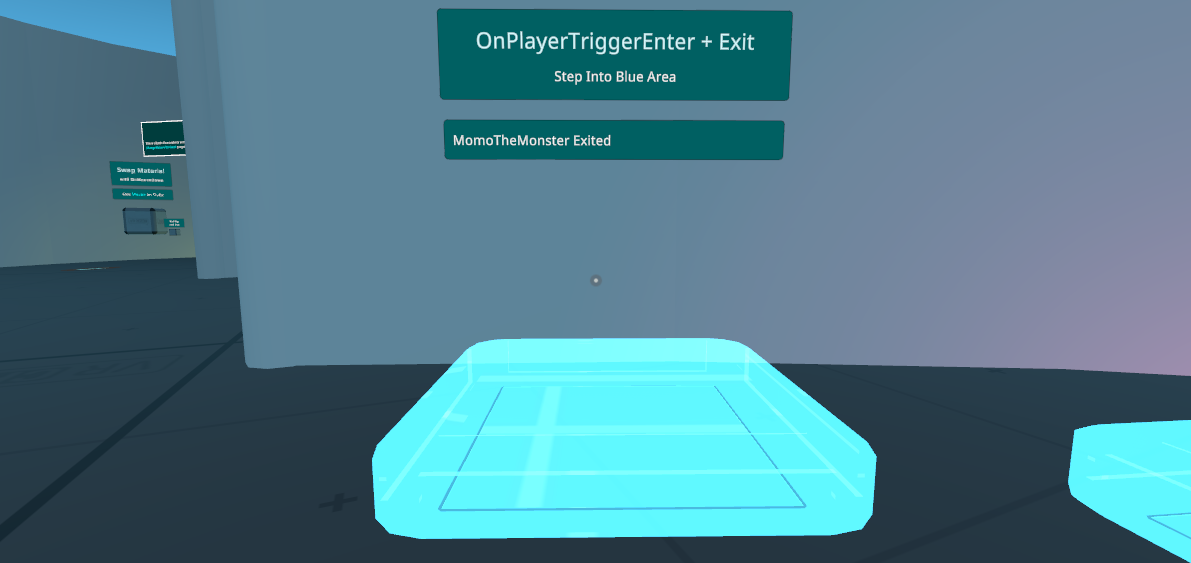
This is the most commonly used way to detect a player entering or leaving an area. The "TriggerArea" object has a see-through blue material on it, a Box Collider with IsTrigger checked, and an UdonBehaviour with a PlayerTrigger program source.
In this program, the OnPlayerTriggerEnter and OnPlayerTriggerExit events are triggered whenever any player enters or exists the collider. The program then gets the displayName of that player and updates the text on the target canvas.
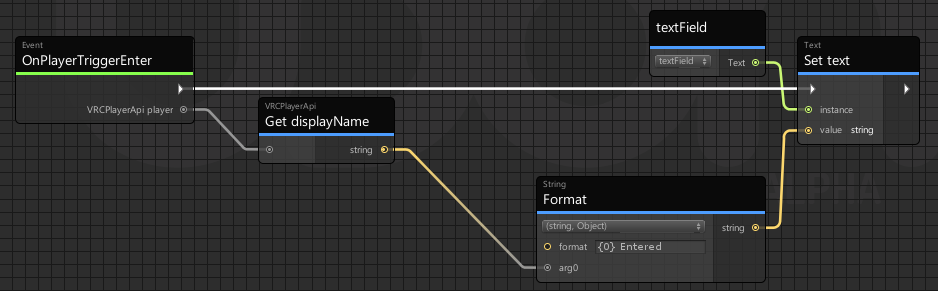
PlayerCollision
This setup demonstrates how to trigger and respond to the OnPlayerCollisionEnter/Exit events, which are triggered when a Physics object moves into a player's collider.
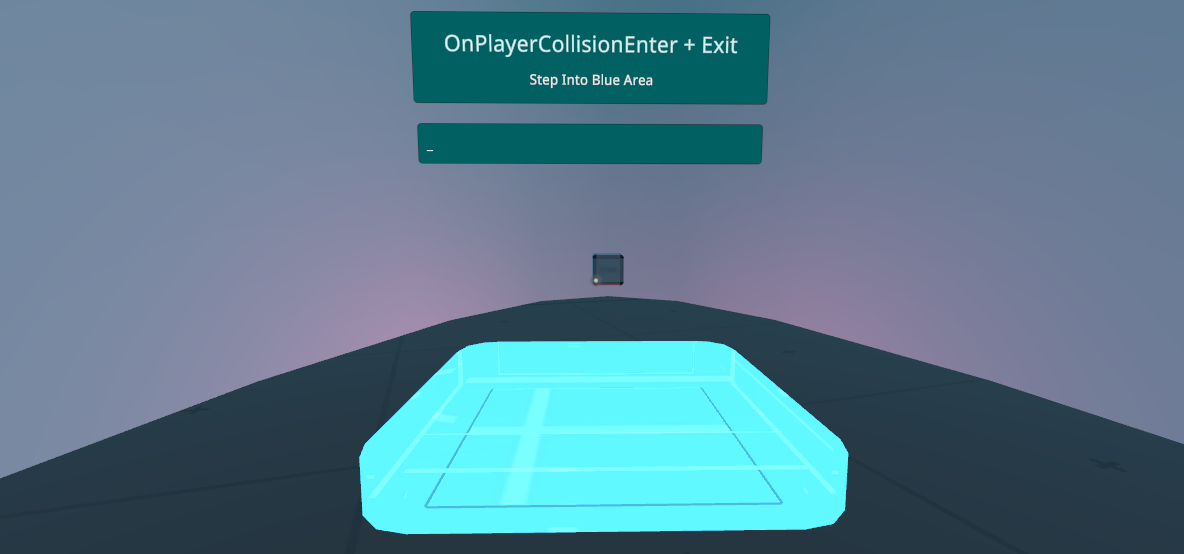
The TriggerArea object has a FireOnTrigger Udon Program which detects a player entering its trigger area, just like in the PlayerTrigger program above. In this case, this event is used to send the custom event "Fire" to the Projectile object. This will cause the Projecticle cube to add a force to itself which will move it towards the player. When it collides with the player, it will write that player's displayName into a target Text field.
Note that the PlayerCollision events here will only fire locally for the player that experienced them. If you want to inform other players of these events, you will need to add that functionality yourself through Synced Variables or Custom Network Events.
PlayerParticleCollision
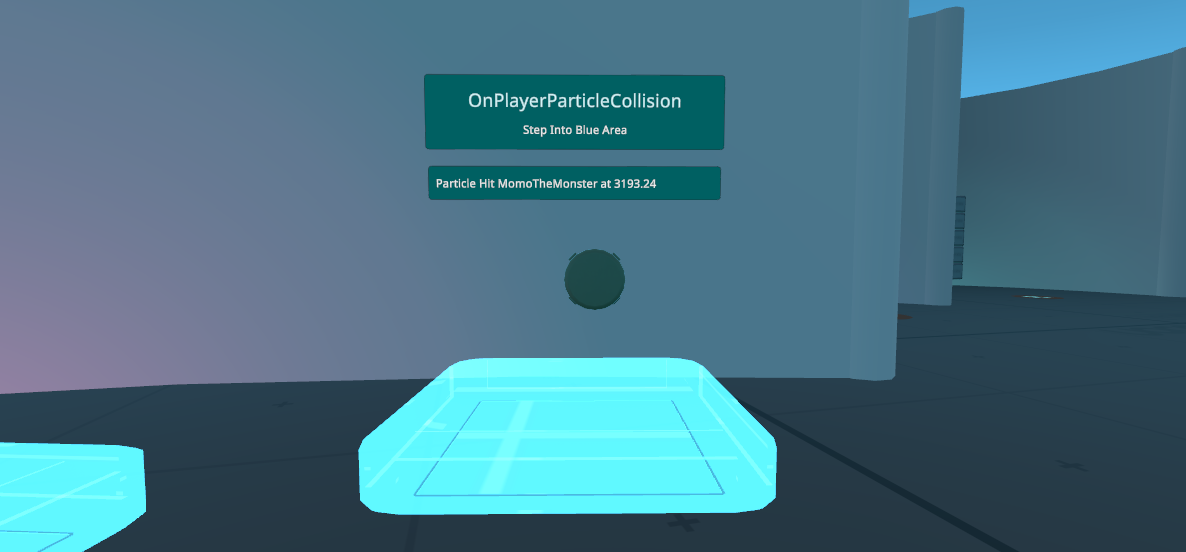
This demo has a setup similar to PlayerCollision above, where it uses a Trigger Area to start other events. In this case, when a player enters the Trigger Area, the SetActiveFromPlayerTrigger program will turn on the CollisionParticles object. This object has a ParticleSystem which fires at the player with World Collision and Send Collision Messages turned on. The Udon Program PlayerCollisionParticles attached to this object will fire the *OnPlayerParticleCollision events in the graph, which write the displayName of the affected player into the target text field.
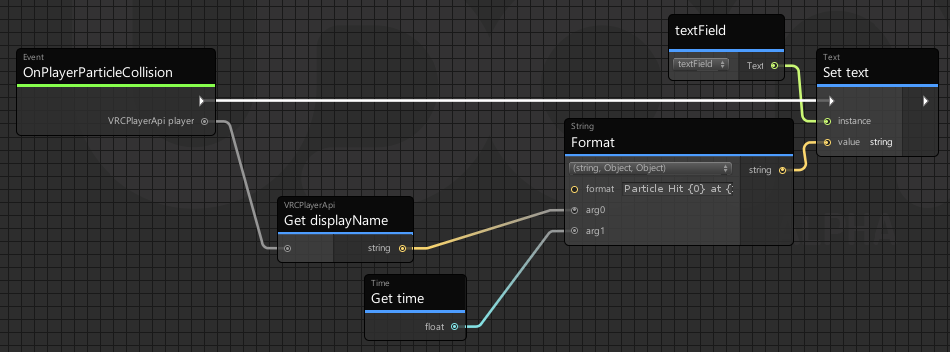
Udon Sync Player
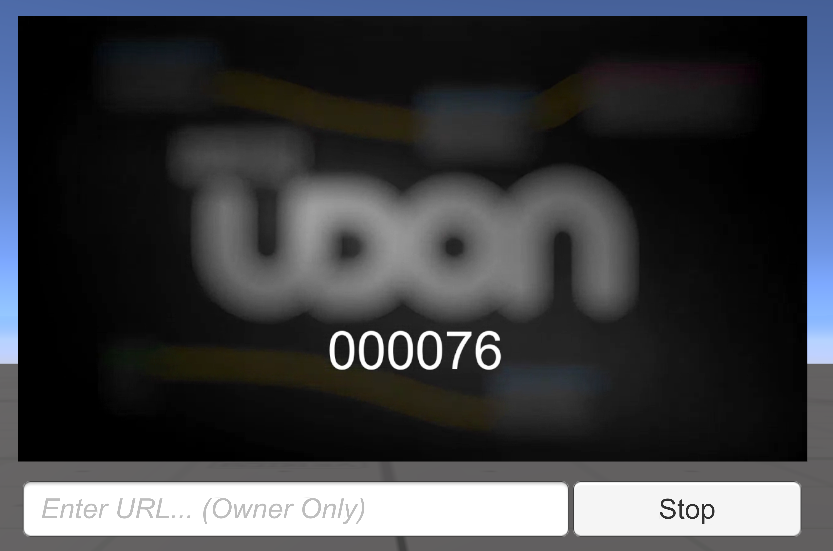
This setup demonstrates one way to use the Unity / AVPro video players to load and sync video playback. It's a big program, so we've separated it out to its own page.
CubeArraySync
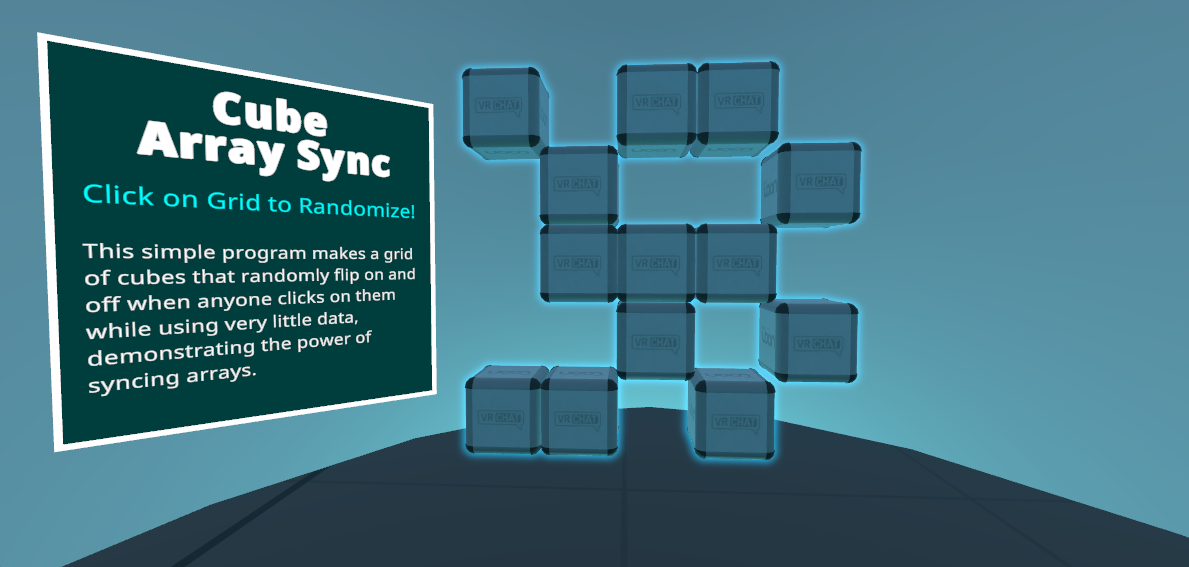
This simple program makes a grid of cubes that randomly flip on and off when anyone clicks on them while using very little data, demonstrating the power of syncing arrays. The CubeArraySync program has a variable called data which is a Boolean Array with 25 values. This means it has 25 simple yes/no values which are synced to every user. It also has a GameObject array called cubes with 25 cubes.
When anyone clicks on the object containing all the cubes, a Custom Network Event called "Randomize" is sent to the owner of the CubeArraySync object. The owner then uses a For loop to randomly set each value to on or off, by generating a number between 0 and 1 and checking if that value is greater than 0.5. Once it updates the array variable, it calls RequestSerialization and then calls the custom event UpdateCubes.
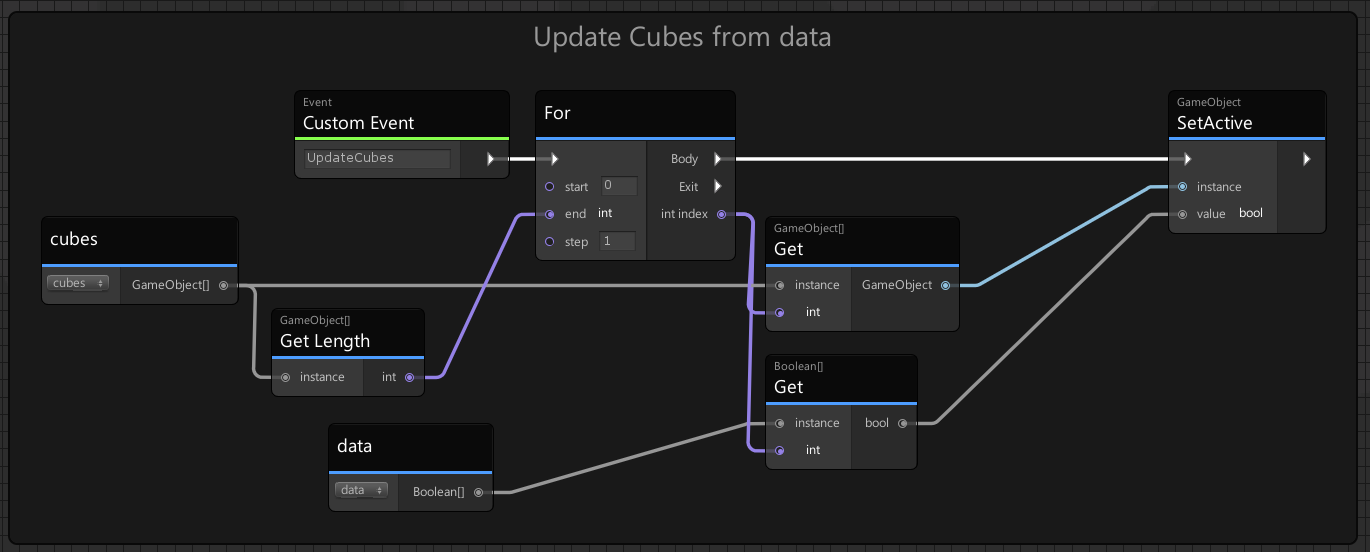
The UpdateCubes event uses another For loop to step through each yes/no variable in the array and set its corresponding Cube to on or off. This event is triggered by the owner after updating the array, or by OnDeserialization after VRChat has updated the array variable for all the other users. We use OnDeserialization here instead of OnVariableChange because Array Variables don't currently fire Variable Change events, so we wait until we have new data in OnDeserialization and update our scene then.
ObjectPool
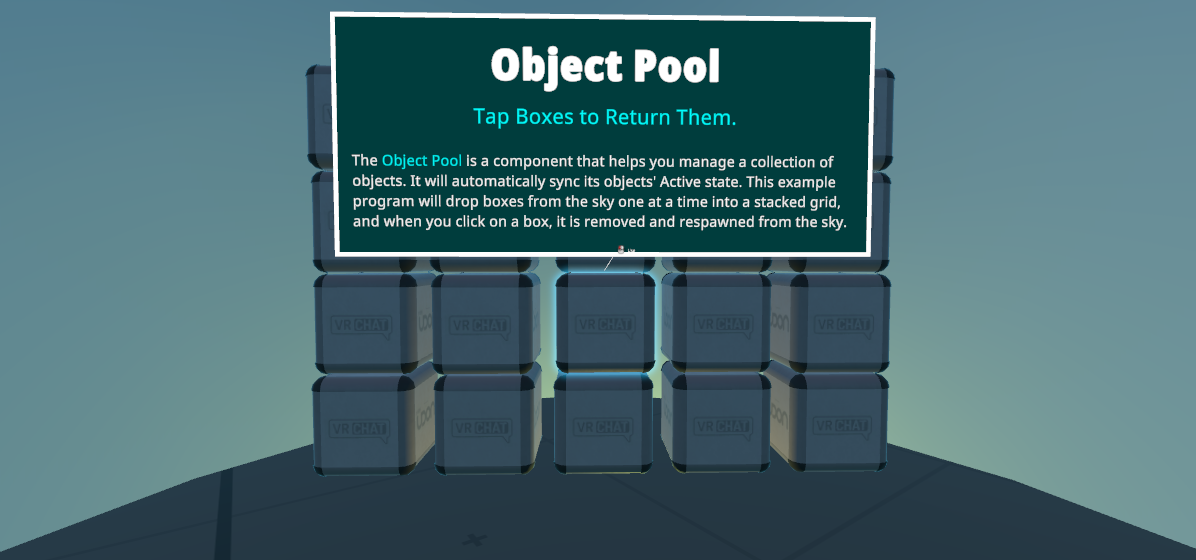
The Object Pool is a component that helps you manage a collection of objects. It will automatically sync its objects' Active state. This example program will drop boxes from the sky one at a time into a stacked grid, and when you click on a box, it is removed and respawned from the sky.
To do this, the ObjectPool program runs a simple timer and tries to Spawn an object at a regular interval. Each Pooled Box in its Pool has a simple Pooled Box program which saves its initial position on Start, restores that position whenever it is Enabled (which happens when it is spawned by the pool), and returns each object when you click on it.
Simple Pen System
Even a basic pen takes quite a bit of work, so this example gets its own page.