TMP Dropdown
TMP_Dropdown is a standard dropdown that presents a list of options when clicked, of which one can be chosen. It should always be used instead of Unity's legacy UI.Dropdown component.
Properties
| Property | Type | Description |
|---|---|---|
| value | int | Gets or sets the index of the selected element in the dropdown. |
| IsExpanded | bool | Gets a value indicating whether the dropdown is expanded. |
| enable | bool | Enables/disables the attached component |
Methods
| Function | Input | Output | Description |
|---|---|---|---|
| SetValueWithoutNotify | int | void | Sets the value of the input field without invoking onValueChanged. |
| RefreshShownValue | Refreshes the text and image (if available) of the currently selected option. | ||
| ClearOptions | Removes all options from the dropdown. | ||
| Show | Shows the dropdown. Plan for dropdown scrolling to ensure dropdown is contained within screen. TMP assumes the Canvas is the screen that the dropdown must be kept inside. | ||
| Hide | Hides the dropdown list. |
Related classes
Udon has access to two additional classes related to TMP_Dropdown.
VRCTMPDropdownExtension
This class is part of the VRChat SDK. It allows you to add options to your dropdown.
| Function | Input | Output | Description |
|---|---|---|---|
| AddOptions | TMP_Dropdown, string[] | Adds the array of strings to the dropdown. | |
| AddOptions | TMP_Dropdown, sprite[] | Adds the array of sprites to the dropdown. | |
| AddOptions | TMP_Dropdown, OptionData[] | Adds the array of TMP_Dropdown.OptionData to the dropdown. |
Extension method
In UdonSharp, AddOptions is an extension method.
Instead of AddOptions(dropdown, options), you can type dropdown.AddOptions(options). Make sure you have the namespace VRC.SDK3.Components included in the file.
TMP_Dropdown.OptionData
This is built into TextMesh Pro. It allows you to add a combination of strings and sprites to a dropdown.
| Functions | Input | Output | Description |
|---|---|---|---|
| Constructor | string | OptionData | Creates an OptionData object with text as the option. |
| Constructor | sprite | OptionData | Creates an OptionData object with a sprite as the option |
| Constructor | string, sprite | OptionData | Creates an OptionData object with text and a sprite as the option |
How to add sprites to a dropdown
Dropdowns can display a different sprite for each option. You need to set up your dropdown correctly:
- Add an image to the dropdown.
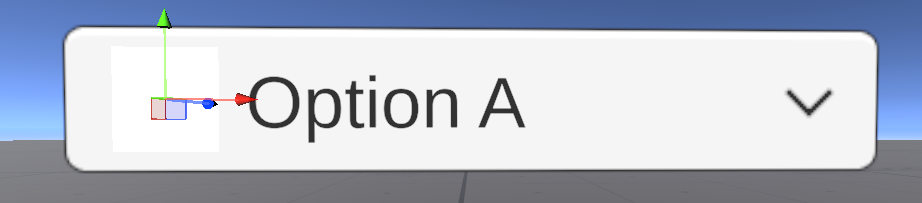
- Add an image to the template.
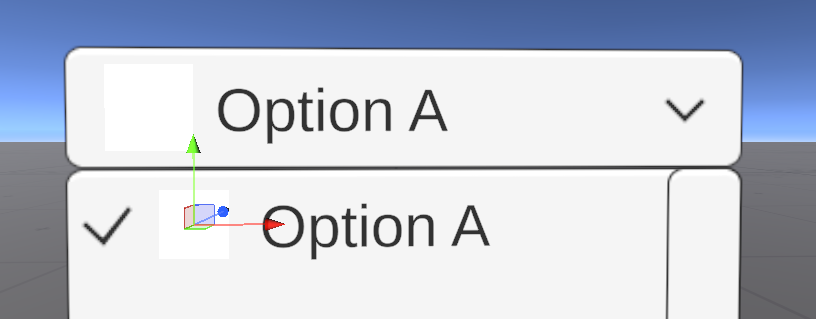
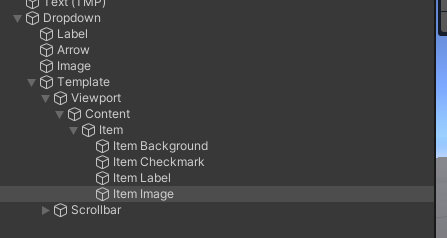
- Add the correct references to
Caption ImageandItem Imagefields in the dropdown.
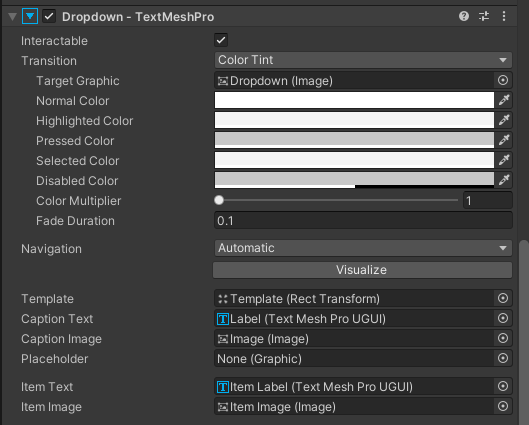
- Success! The dropdown can now display sprites.