VRCCameraSettings
Exposes information and limited control over the user's screen camera, the handheld camera, and Unity's global quality settings via APIs listed here.
You can access 2 instances of this class via the following static accessors:
VRCCameraSettings.ScreenCamera: The user's screen camera, i.e. what is rendering their current view (will be a stereo camera if the user is in VR)VRCCameraSettings.PhotoCamera: The user's handheld photo camera. Note that properties on this instance will only update if the user has the camera enabled, you can use theActiveproperty to check for that. Further note that this property will always point to the camera rendering the preview image, not the one used for taking pictures itself or rendering the view for the stream camera (although most properties will by synced from and to those whenever the Shutter is pressed).- ⚠️ In ClientSim, this property will be
nullas there is no photo camera available. In a real VRChat client, it will never benull.
- ⚠️ In ClientSim, this property will be
These two properties may not always refer to a single real Camera component under the hood. VRChat abstracts away some of the complexity for you, and you should never need to worry about this. But for completeness, note the following:
- The Focus View camera will be affected when changing properties on
VRCCameraSettings.ScreenCamera. - Similarly, the component used while the handheld camera is opened in "Stream Camera" mode will be affected when accessing
VRCCameraSettings.PhotoCamera. - The
VRCCameraSettings.PhotoCamerais also linked to all cameras used in a Dolly Multi Cam setup, although some properties likeFieldOfViewmay differ between them. In this case, the first camera's settings will be returned.
For advanced use-cases this state can be read via the CameraMode property.
Exposed properties
These instances will expose certain properties of Unity's Camera class (you can reference the Unity docs for detailed information on these properties). Note that for safety reasons, you will not be able to access the raw Camera components. The Camera class is exposed for components that you have placed into your world manually however.
Currently exposed as read-only:
Vector3 Position: World-space positionQuaternion Rotation: World-space rotationVector3 Forward: World-space forward vector, convenienceVector3 Up: World-space up vector, convenienceVector3 Right: World-space right vector, convenienceint PixelWidthandint PixelHeight: The current render target's size in pixels (may be affected by VR super-sampling settings)float Aspect: The current aspect ratio of the render targetfloat FieldOfView: The camera's current vertical field of view (this may be inaccurate for VR users)bool Active: If the camera is currently rendering. Will always be true forScreenCamera, useful to detect the handheld camera viaPhotoCamera. AlsotrueforPhotoCamerawhile Spout streaming is enabled.bool StereoEnabled:trueforScreenCameraif the user is in VR. It is recommended to check the Player API to detect VR users instead.
Transform data like Position and Rotation will be all 0 if Active is false. Forward/Up/Right will return Vector3.forward/up/right respectively in that case.
Currently exposed as read-write:
float NearClipPlaneandfloat FarClipPlane: You can adjust the camera's clipping planes at runtime. This follows similar restrictions to setting them via the Reference Camera in your scene descriptor:NearClipPlanemay be adjusted by the user's "Forced Camera Near Distance" settings. You can detect this happening by reading the value back after setting it.NearClipPlanewill be clamped between0.001and0.05FarClipPlanecan only be set to0.1higher thanNearClipPlaneat the lowest, this will be clamped- Adjusting the
FarClipPlanemay also adjust theNearClipPlaneif the user has "Forced Camera Near Distance" set to "Dynamic"
bool AllowHDR: If the camera will submit HDR values to the render targetDepthTextureMode DepthTextureMode: Can be used to enable camera depth texture rendering, which is useful for certain shader effects. This can be used instead of a realtime-light with shadows enabled to force a camera depth texture. Note however, that having such a light in your scene will not change theDepthTextureModeproperty, meaning that reading a value ofNonefrom this property does not mean there is no depth-light in the scene forcing a depth-pass to render regardless. ThePhotoCamerawill always haveDepthTextureMode.Depthenabled, you cannot disable it, but you may add other options additively.bool UseOcclusionCulling: Whether or not the Camera will use occlusion culling during rendering. Defaults totrue, but will only have an effect if your world has baked occlusion data.bool AllowMSAA: Disable all MSAA (anti-aliasing) on this camera if set tofalse, regardless of user settings. Defaults totrue, where it will use the user's graphics settings.LayerMask CullingMask: Set the layers to be rendered by the main camera. The setter for this property will throw an exception on anything butScreenCamera. Anyreservedlayer,MirrorReflectionandInternalUIcannot be changed. Note thatInternalUImay read 0 even if it is visible on some platforms, due to camera stacking.CameraClearFlags ClearFlags: Sets the background clear mode used when rendering this camera.Color BackgroundColor: The color to use whenClearFlagsis set toSolidColor.
bool LayerCullSpherical:See Unity Docs.This API is currently disabled in Udon as it causes UI culling issues. Setting it is a no-op.float[] LayerCullDistances: See Unity Docs. Array must have 32 entries, corresponding to GameObject layers. A value of0for a layer means it will use the value ofFarClipPlane. Setting this property tonullis the same as passing in0for every layer.- Just like
FarClipPlane, this will be clamped to a minimum ofNearClipPlane + 0.1. Anyreservedlayer andInternalUIcannot be changed and will always read0.
- Just like
Camera Mode
The CameraMode property is available on the ScreenCamera and PhotoCamera.
ScreenCamera has the following camera modes:
| Mode | Description |
|---|---|
| Screen | The default mode for rendering the user's current view. |
| FocusView | Active when the user is in Focus View on mobile devices. |
PhotoCamera has the following camera modes:
| Mode | Description |
|---|---|
| PhotoOrVideo | Camera is in Photo or Stream mode. Includes modes such as Emoji and Stickers. |
| Camera has the "Prints" skin active. | |
| DroneHandheld | Camera is in Drone mode. |
| DroneFPV | The user is flying the Drone in FPV mode. |
| Unknown | Set when Active is false. |
Static functions
Mostly useful for VR users, 2 static functions are exposed on VRCCameraSettings:
Vector3 GetEyePosition(Camera.StereoscopicEye eye): Returns the specified eye's world space position. Equivalent toScreenCamera.Positionfor non-VR users.Quaternion GetEyeRotation(Camera.StereoscopicEye eye): Returns the specified eye's world space rotation. Equivalent toScreenCamera.Rotationfor non-VR users.
In addition, one general use function exists:
void GetCurrentCamera(out VRCCameraSettings internalComponent, out Camera externalComponent): This is a replacement for Camera.current, which is only populated during rendering events.- When a known internal camera is rendering,
internalComponentwill containVRCCameraSettings.ScreenCameraorVRCCameraSettings.PhotoCameraandexternalComponentwill benull. - When a custom camera in your world is rendering,
internalComponentwill benullandexternalComponentwill contain theUnityEngine.Cameracomponent. - Both results will be
nullwhenCamera.currentisnull, or when a camera is rendering that Udon does not have access to (e.g. aUnityEngine.Cameraon an avatar). ⚠️ Even without any avatar cameras, this function may at any time returnnullfor both results, even during render events. This is because VRChat uses some internal render steps, e.g. for built-in menus. Make sure to handle this case in your Udon scripts!
- When a known internal camera is rendering,
OnChanged Event
When a user changes certain graphics settings, such as "Near Clip Override", the OnVRCCameraSettingsChanged event is triggered.
This event may trigger every frame, or even multiple times per frame. It is recommended to do minimal processing to avoid affecting performance.
Example
- Udon Graph
- UdonSharp
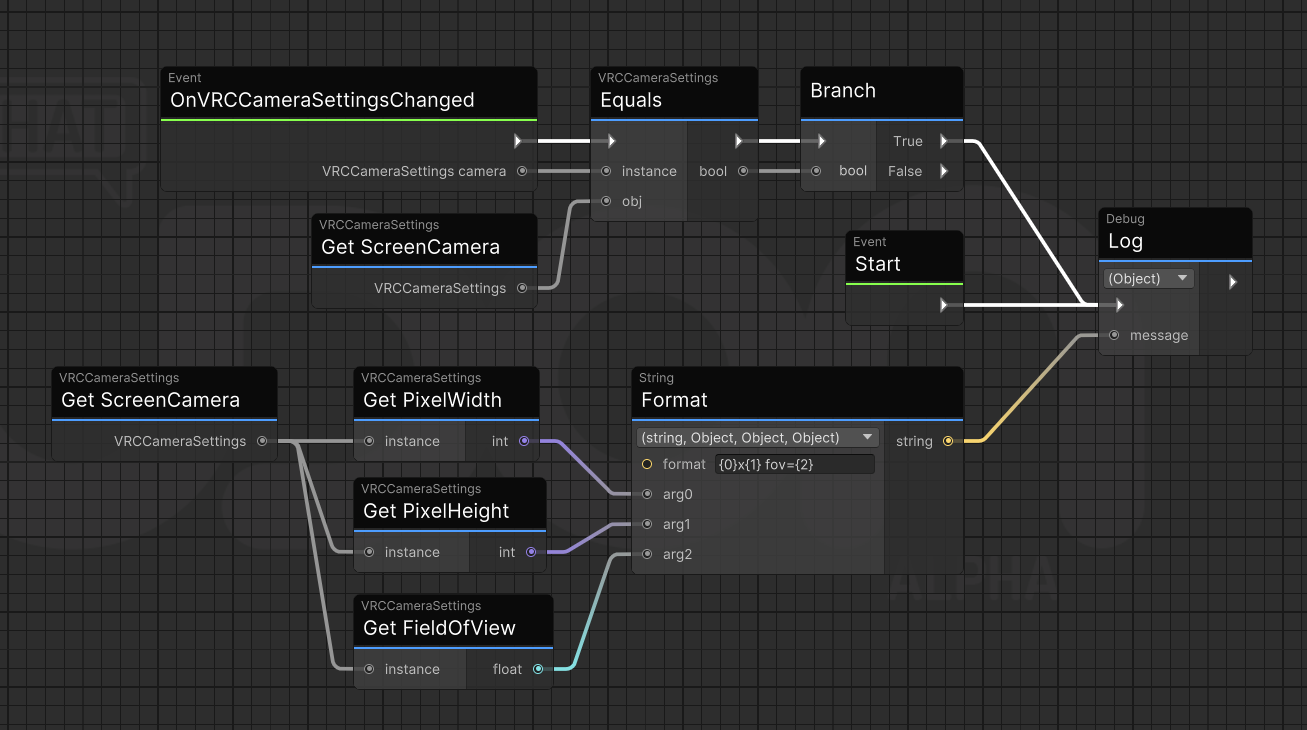
using TMPro;
using UdonSharp;
using UnityEngine;
using UnityEngine.UI;
using VRC.SDK3.Rendering;
public class CameraInfoDisplay : UdonSharpBehaviour
{
[SerializeField] private TextMeshProUGUI info;
void Start()
{
// call it once to initialize
OnVRCCameraSettingsChanged(VRCCameraSettings.ScreenCamera);
Debug.Log($"Started CameraInfoDisplay at resolution of {VRCCameraSettings.ScreenCamera.PixelWidth}x{VRCCameraSettings.ScreenCamera.PixelHeight}");
Debug.Log($"The handheld photo camera is {(VRCCameraSettings.PhotoCamera.Active ? "enabled" : "disabled")}");
}
// will be called if resolution or a couple other properties change
public override void OnVRCCameraSettingsChanged(VRCCameraSettings camera)
{
// ignore handheld photo camera
if (camera != VRCCameraSettings.ScreenCamera)
return;
info.text = $"{camera.PixelWidth}x{camera.PixelHeight} fov={camera.FieldOfView} frame={Time.frameCount}°";
}
}